How to Unlock Your Phone with the Device Unlock App
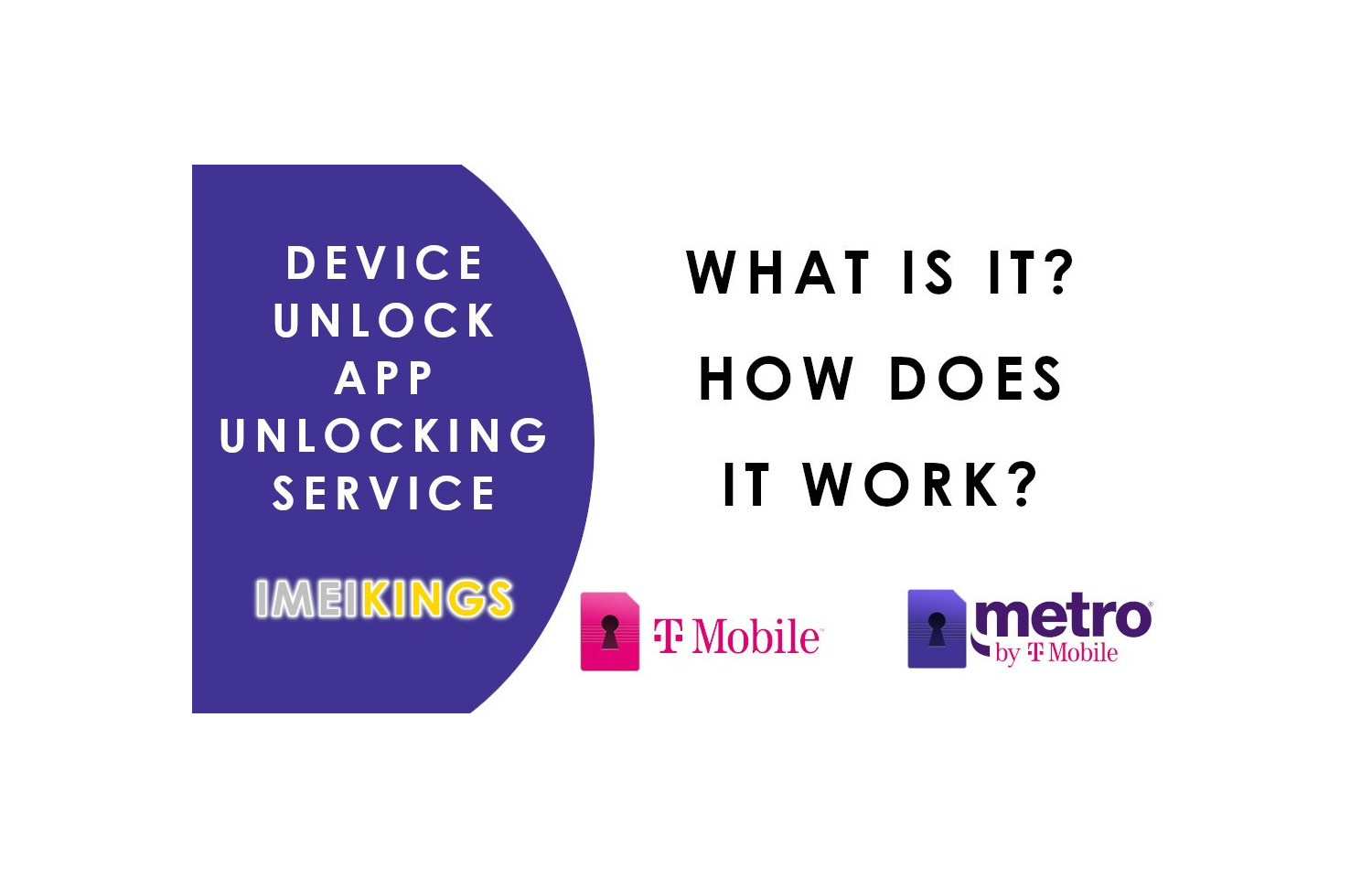
How to unlock your phone with the Device Unlock App
Let's begin with the question:
What is the Device Unlock App?
The Device Unlock App has been implemented on T-Mobile & Metro PCS devices ever since 2014 with one goal in mind: Eliminate the efficiency of Unlock Codes. With the Unlock App, Unlock Codes become useless & ultimately does not unlock your device as it would prior to 2014. Which now brings up the question:
How do you unlock your phone with the Device Unlock App?
There are a few ways you can unlock your device:
1) For devices locked to Metro PCS, you must pay on time your first 6 months monthly payment & only after 6 months have passed may you be eligible to request an unlock.
2) For devices locked to T-Mobile, you can request what is called a "Temporary Unlock", which upon approval, will temporarily unlock your device for your travel & your device will relock once their temporary period is over.
3) You purchase an official Device Unlock App Unlocking service & get your phone permanently unlocked at any time! Here at IMEI Kings, the Device Unlock App usually takes 15 business days to complete & your phone will be unlocked & ready to go for any where in the globe!
How does it work?
If you have not placed an order with us yet, you can check to see if your device is compatible to be unlocked by doing the steps below:
1) In order to unlock your device you will need to connect your phone to WiFi
2) Navigate on your phone's apps to find the "Device Unlock" Application & click on it
3) Once the application is clicked, be sure to click the "Permanent Unlock"
If you see a message displaying "Unlock Failed: This mobile device is not eligible for unlock", this means your device qualifies to be unlocked with us.
If you see the message "Connection Error" or "Server not responding", this means the device is not eligible to be unlocked & should not be ordered at all.
If you have placed an order with us & you have received our email confirming the device is now unlocked, please do the steps below:
1) In order to unlock your device you will need to connect your phone to WiFi
2) Navigate on your phone's apps to find the "Device Unlock" Application & click on it
3) Once the application is clicked, be sure to click the "Permanent Unlock".
4) The device will display a message similar to "Device is Permanently Unlocked".
That's it! Enjoy your unlocked phone anywhere you go!
CLICK HERE TO UNLOCK YOUR DEVICE FROM METRO PCS WITH THE DEVICE UNLOCK APP
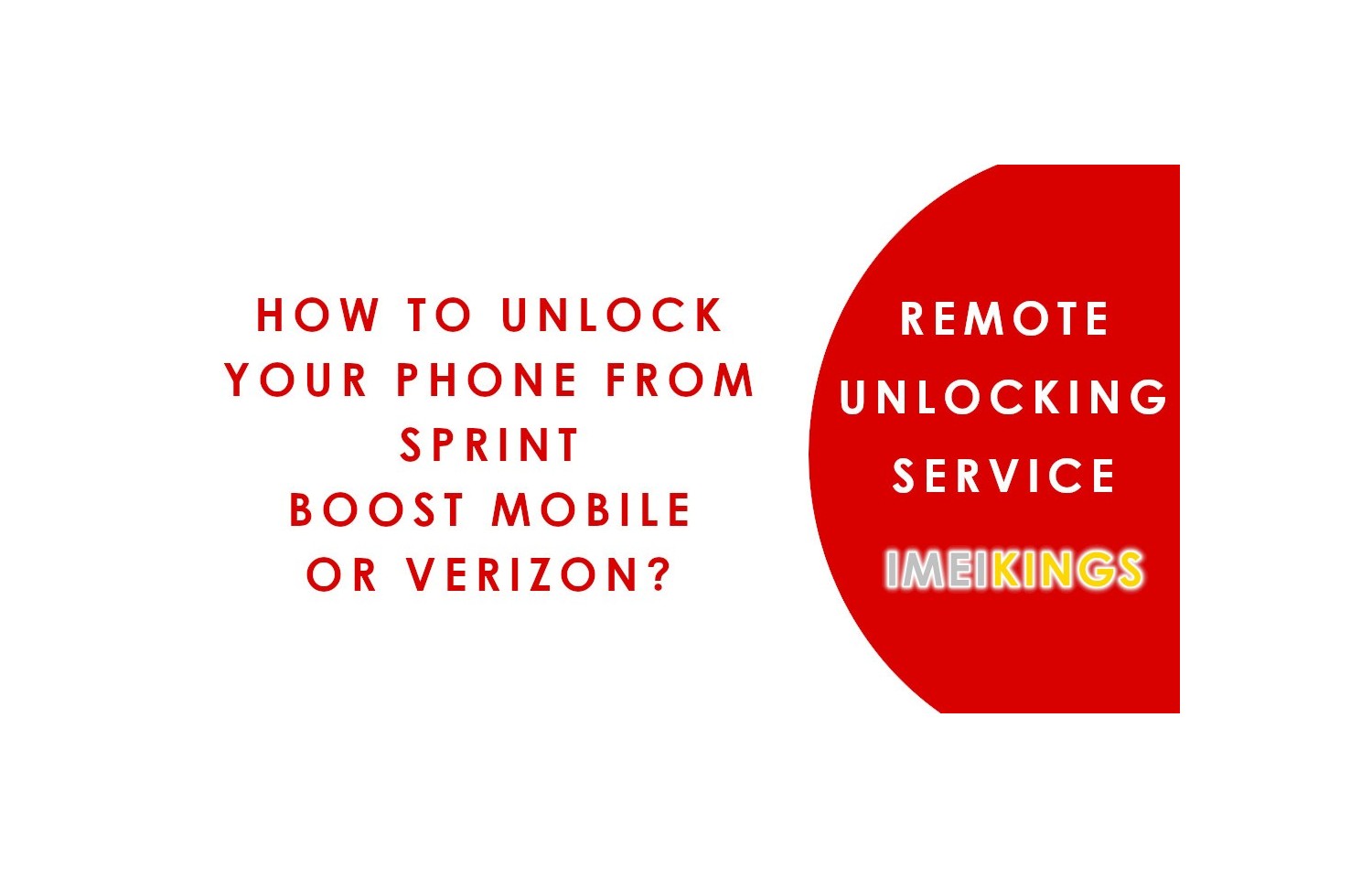
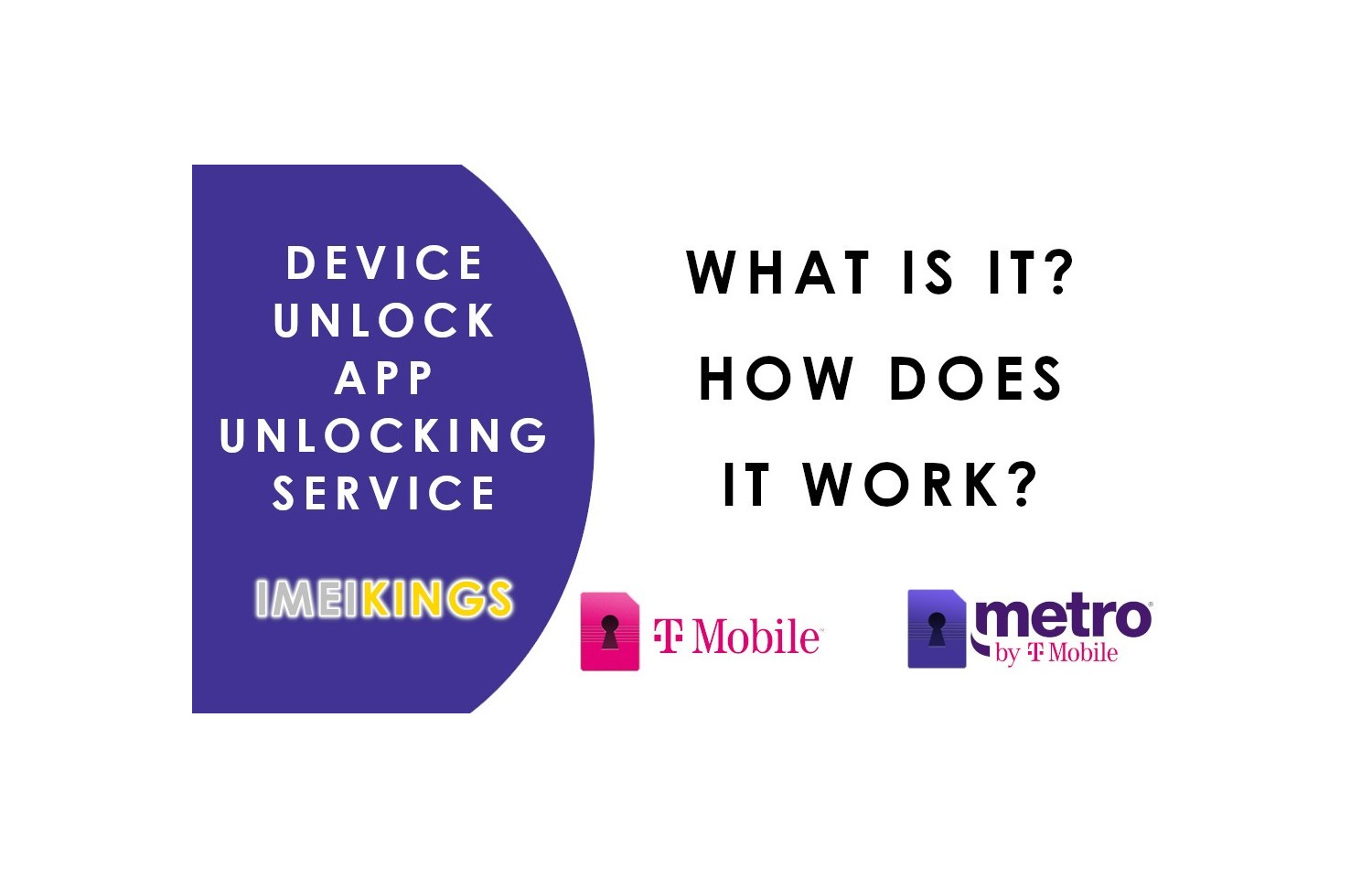

Comments
No comment at this time!
Leave your comment