Samsung Galaxy S8 S8 Plus S8 Active Network Unlock
This service unlocks your phone remotely, which means you do not have to leave your home to get your phone unlocked!
It's safe, permanent & guaranteed!
If we can't carrier unlock your device:
You get your money back!
Technicians Working Hours:
Monday - Friday: 10AM - 6PM (Pacific Time)
Saturday & Sunday: Offline
[CLICK HERE TO VIEW CURRENT PACIFIC TIME]
Please be sure to make your purchase within the time frame mentioned above to get your device serviced properly.
Any purchases made outside of the time frame provided will be serviced the next business day.
How do you unlock your Samsung phone?
There are a few ways you can do this depending on your device's carrier:
1) For devices currently locked to AT&T, Cricket, Spectrum or Xfinity, you can unlock it via Unlock Code which usually takes anywhere from 24 hours up to 72 hours.
To learn more about how to unlock your phone with an unlock code click here
2) For devices currently locked to T-Mobile or Metro PCS, you can unlock it via Device Unlock App service which usually takes up to 15 business days to complete.
To learn more about how to unlock your phone with the Device Unlock App click here
3) Alternatively, AT&T, Cricket, Spectrum, Xfinity, T-Mobile & Metro PCS devices can be unlocked remotely which usually takes 20 minutes & without leaving your house! Carriers such as Sprint, Boost Mobile or Verizon will require the phone to get unlocked remotely since no other option is currently available for these.
Keep in mind your device must have a clean IMEI (must not be blacklisted, reported lost or stolen) in order for it to work properly with any other carriers that match the device's specifications. On rare occasions, the remote unlock may take up to 24 hours to complete.
How does it work?
Although this service will require a Windows Computer (only Windows Computer can be used for this service), no technical experience is needed on your end!
Our professionals help you out from A to Z. They will guide you step by step on what to do during the entire process with your computer & also provide TeamViewer assistance in case you ever get stuck anywhere, making the procedure stress free.
Please keep in mind, you will need a Samsung Original Cable or any other main-brand cables from brands such as LG, HTC, Motorola and so forth. This cable will be used to connect your phone to your computer. Make sure your computer does detect the phone properly, as sometimes phones, cables or computer ports tend to be faulty & ultimately prevent us from removing the Google Lock.
Once you got your Windows computer ready & have verified the computer detects the phone properly, head on over to Speed Test (click here) & click the GO button to test your internet speed. You will see your internet's speed result appear to be something similar to the image below (example only, your speed will most likely differ):
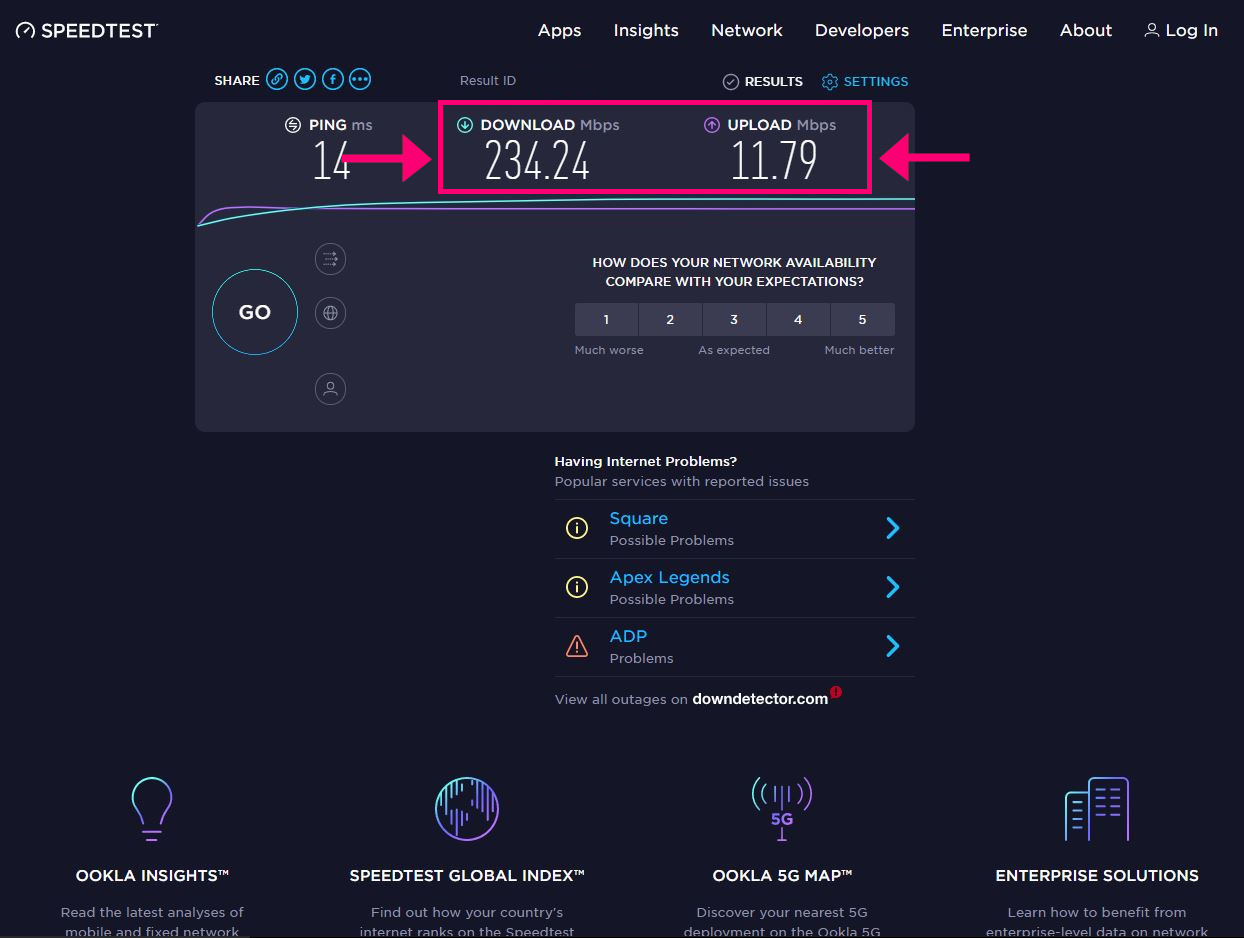
In the example above, the DOWNLOAD Mbps shows 234.24 & the UPLOAD Mpbs shows 11.79.
Please make sure your speeds show at least 25 Mbps for DOWNLOAD & 5 Mbps for UPLOAD.
Once you've tested your internet speed & have verified the required speeds are met, you are ready to make the purchase!
After completing the purchase, you will need to contact one of our professionals waiting on the Live Chat (located on the bottom right hand side of our website) to start working on your phone!
Here are some Frequently Asked Questions:
What if I don't have a Windows Computer?
Unfortunately this service requires a Windows Computer, currently no other Operating Systems are supported. You may borrow a Windows Computer from a friend or relative & return it once we finish the service.
What if my internet speed is slower than required?
If your UPLOAD speed is lower than required, we can disregard it, however DOWNLOAD speed MUST be 25 Mbps or higher. If you do not have these speeds you can go over to a neighbor's house or a friend's house to borrow their internet in the time being. Alternatively, you can connect your computer to the Ethernet Cable & run the Speed Test once more to see if the results are higher than on WiFi. We also suggest pausing or disconnecting any other devices connected to WiFi, this may improve speed as well.
What if my computer keeps saying "USB Connected not recognized" on the bottom right hand side when I connect my phone?
This error is very common & we have faced many clients with the same issue. There are 3 main reasons why this error appears:
- USB Cable being used is NOT an original cable from any main brand (ie: Samsung, Motorola, LG, HTC, etc.)
- Device Port is faulty, damaged, or charges only.
- Computer Port is not working properly.
Here are some fixes:
- Change the USB Cable to an original main brand cable (do not use unknown brands or third party brands as these always give this issue)
- Connect the device to another Port on the computer
If both attempts from above fail, you will need to use another Windows Computer as the computer ports may not be working properly for the phone.
No customer reviews for the moment.

